Hi there, I guess some of you (non chinese readers) might have troubles in using Mo Man Xiang Ji apps right? So in this entry, which is actually the continuation of my previous past two entries backward, I'll tell you guys how to use it. Because many people still confused how to use it.
Hee~
Step by step:
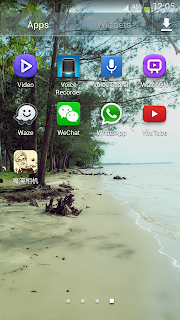 |
| Step 1 |
Go to the Menu like usual and go to your apps. (The most bottom one is Mo Man Xiang Ji Apps)
 |
| Step 2 |
Step 2, is the first you can see because it's loading. Just wait for a while.
 |
| Step 3 |
Upper one is editing section so choose the upper button. Below is for the album and samples.
 |
| Step 4 |
After you click the upper button, this will appear, you are given to snap your own picture or to choose a picture from your gallery. To snap your own, just click the camera button and to choose from your gallery, click the bottom left button. For me in this tutorial, I chose to click the bottom left button.
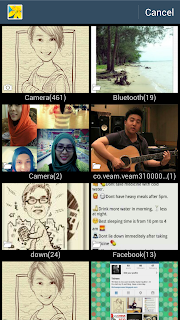 |
| Step 5 |
Choose anywhere from your gallery.
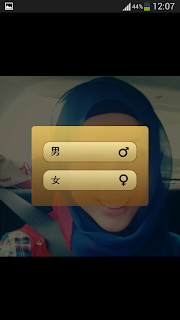 |
| Step 6 |
After you choose a picture, this will appear to ask about your gender. Upper button is for male and bottom button is for female. I'm a female of course. ^o^ So click which suits you~~
 |
| Step 7A |
Step 7A, some of the pictures will skip to this process which means it's directly fit your face inside the cartoon. For a tip: you can adjust your face by dragging your face a bit by up and down or left to right and vice versa. The four main buttons below are,
First Main- Facial features,
Second Main-Background,
Third Main-It's ask you to choose what colour background you want (two choices-
black and white and
sepia) and
Fourth Main-more editing I guess because I saw something you need to purchase~ (I don't suggest you to use it because it's complicated for non chinese readers)
 |
| Step 7B |
Step 7B, meanwhile, for some lucky pictures, you'll be ask to coordinate your own face. It's purpose to adjust your face to be fit later. drag the green aim/ green indicator to your eyes and face. After that, click the bottom middle button.
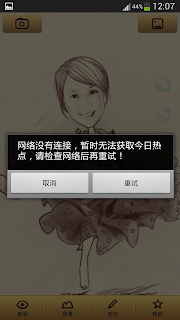 |
| Step 8 |
Before I forgot, when this appear (Step 8), click the left button [I don't know it's meaning but I think it ask you to save the picture-Maybe~]
 |
| Step 9 |
Here you are in Step 9, you'll see this. As you see, there are 4 buttons below. The buttons are; First- Chin, Second-Hair, Third-Spectacles/Glasses and Fourth-Eyebrows. So after applying each one of it you may proceed to the Second Main button. If you wish to use other button after applying the features, just click the normal back button on your phone.
 |
| Step 10 |
 |
| Step 11 |
 |
| Step 12 |
 |
| Step 13 |
After you pass through First Main button, you can go to Second Main button. I've chosen to be farmer this time. XD Hahaha, but as you can see, there're many buttons for you to choose what background you want. Just click and try one by one until you've satisfied. Not complicated, just give it a try. :D
 |
| Step 14 |
Tadaaa~ And you have it done until Step 14. You print screen or screen shot it before you save it using the upper most right button. To see through the album, just go press normal back button on your phone and return to the picture in Step 3. Press the bottom one. So you can go to your album.
Below are the pictures you can see from the album:
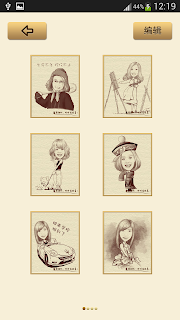 |
| Step 15 |
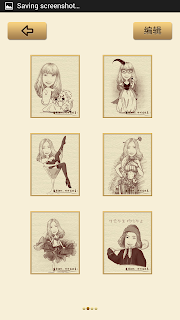 |
| Step 16 |
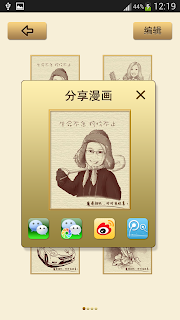 |
| Step 17 |
To share via WeChat and the other apps shown in the above picture (Step 17), just click the picture you want to share and this will be pop out. Then you may choose which one. That's all I guess. To exit, just press normal back button. Then you've done exploring the basic things in this apps.
Hope you guys have a well done job in creating a magical features of yourselves and do explore this apps. Eventually you can create a lot of new pictures.
Have a nice day and Tata~
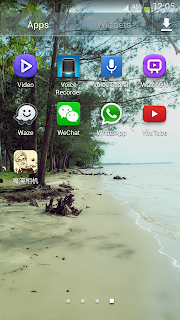



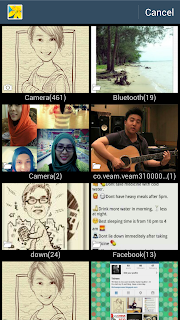
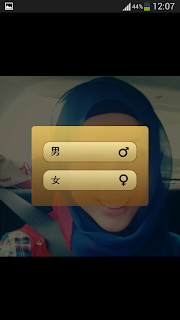


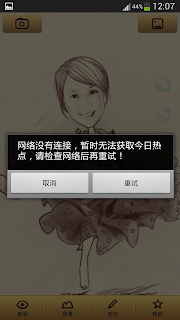






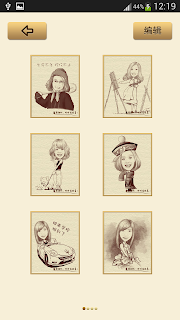
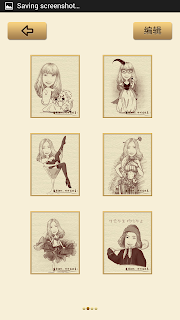
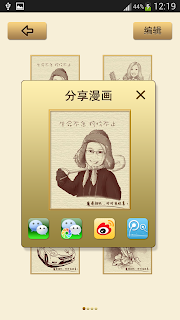

No comments:
Post a Comment